Advanced usage: Custom Defined Behaviors¶
The current version of Glove80 Layout Editor does not support every ZMK feature directly. Missing features include combo, macros, hold-tap and tap-dance.
However these functions can still be supported via Glove80 Layout Editor’s Custom Defined Behavior feature.
This is an advanced feature that allows a layout designer to inject text into the keymap DTSI file. It is very powerful and also requires a good understanding of the ZMK DTSI keymap file.
Custom Defined Behaviors¶
The layout has a section named Custom Defined Behaviors. This is where you define the text to inject into the keymap DTSI file to define new behaviors such as macros, combos, hold-tap and tap-dance.
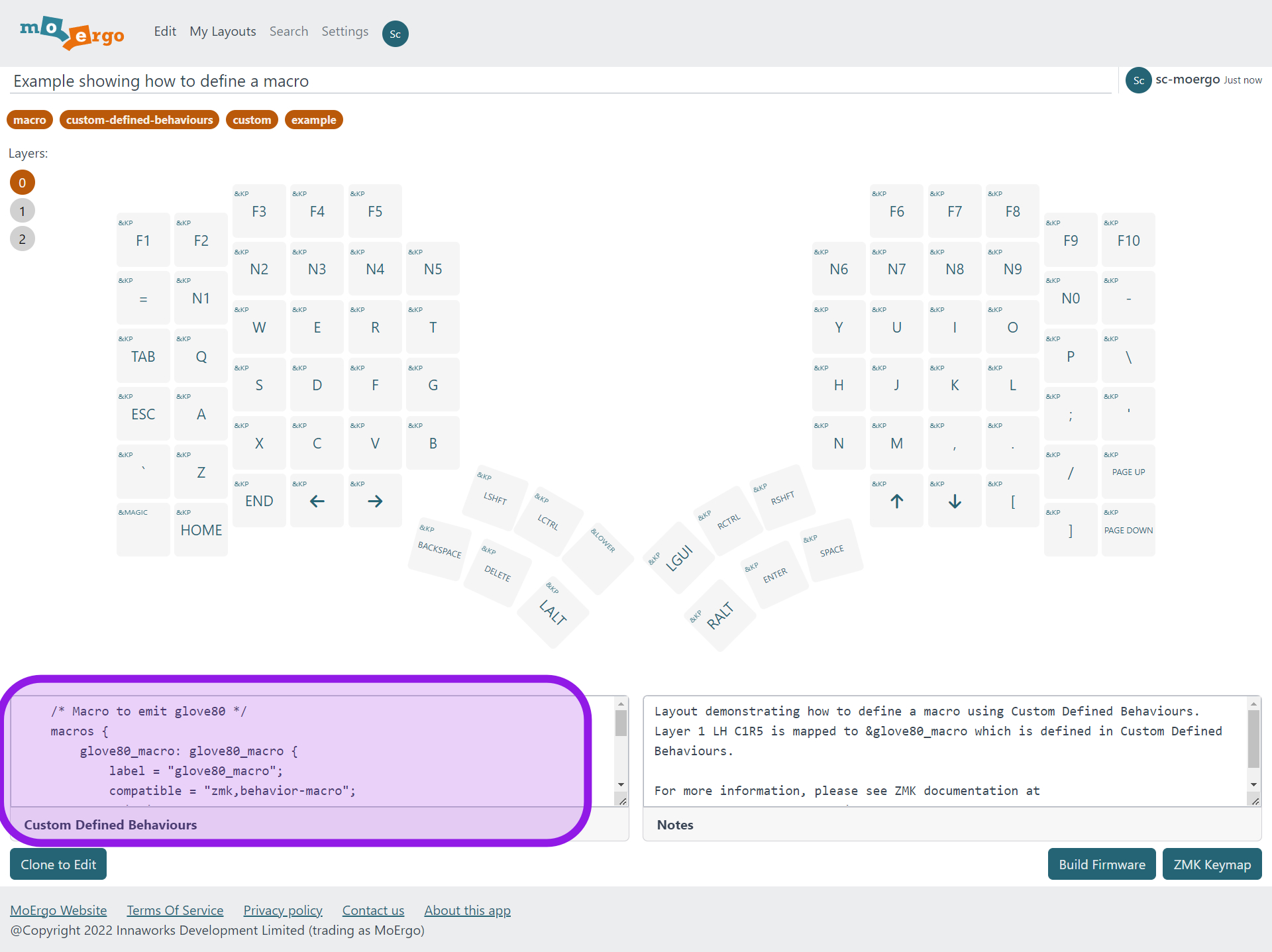
For example, you could try the following text to define a macro named &glove80_macro. This macro will “type” glove80.
/* Macro to emit glove80 */
macros {
glove80_macro: glove80_macro {
label = "glove80_macro";
compatible = "zmk,behavior-macro";
#binding-cells = <0>;
wait-ms = <40>;
tap-ms = <40>;
bindings
= <&kp G &kp L &kp O &kp V &kp E>
, <&kp N8 &kp N0>
;
};
};
In general, if your Custom Defined Behaviors refer to a layer, the layer number should not be hardcoded as a value. If layers are re-ordered, the hardcoded layer numbers will be wrong. It is better to use the symbol reference. See Reference to layers for details.
Key binding for Custom Defined Behavior¶
To bind a key to a Custom Defined Behavior you have defined:
- Click on the top left of the key to select the behavior
- Choose Custom
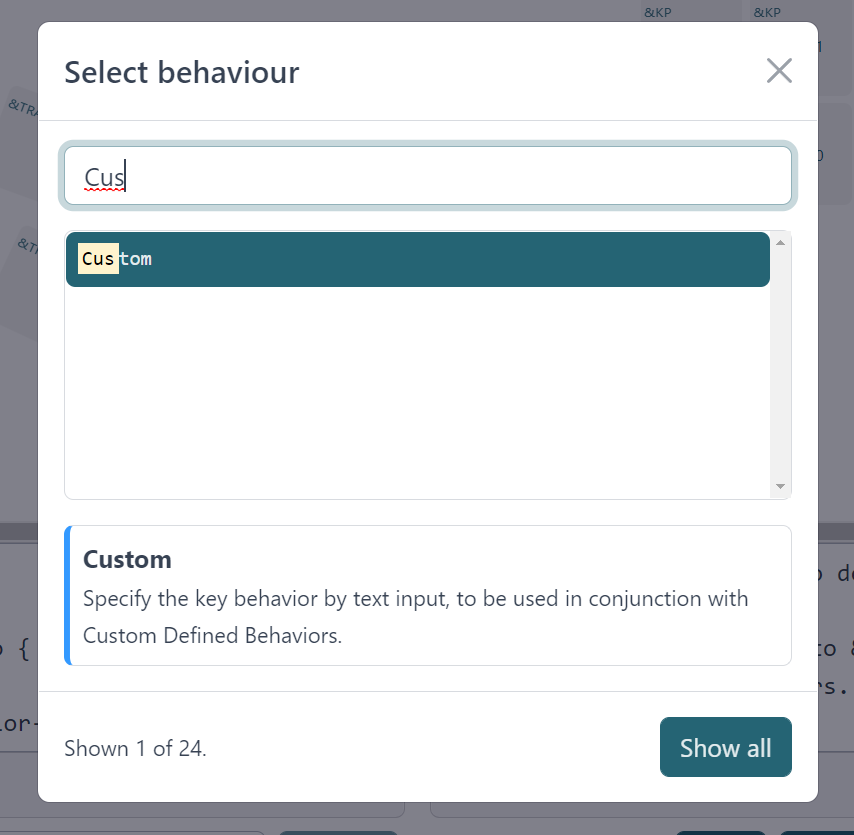
- Then in the parameter type the actual binding. For example, if you want to bind to a macro named
&glove80_macro, then type the binding as “&glove80_macro”.
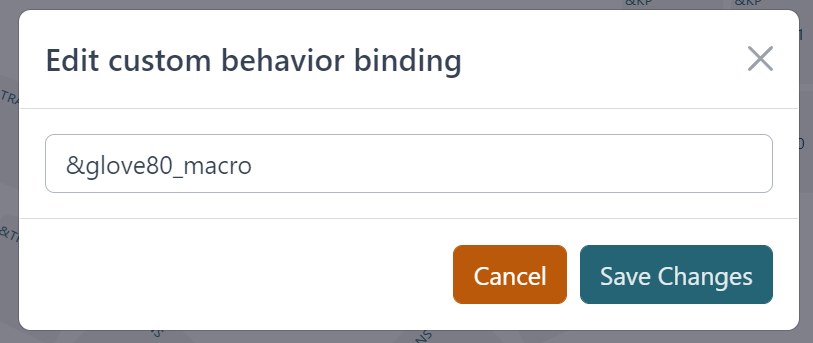
Reference to layers¶
The exported ZMK keymap automatically generate C #define statement to define each layer. This allows the code in your Custom Defined Behavior to refer to layers symbolically.
For example:
The factory default layout has 4 layers defined
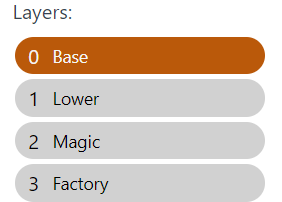
The automatically generated keymap has the following #define:
/* Automatically generated layer name #define */
#define LAYER_Base 0
#define LAYER_Lower 1
#define LAYER_Magic 2
#define LAYER_Factory 3
An example custom behaviour code snippet that uses the generated layer #define
/* A modified &lower function that switches to the layer with the name Lower rather than layer 1 */
behaviors {
realLower: realLower {
compatible = "zmk,behavior-tap-dance";
label = "LAYER_TAP_DANCE";
#binding-cells = <0>;
tapping-term-ms = <200>;
bindings = <&mo LAYER_Lower>, <&to LAYER_Lower>;
};
};
Key positions¶
Certain ZMK features such as Combo (https://zmk.dev/docs/features/combos) and Hold-Tap identify the keys using their key positions.

You can also use the pre-defined #define in the Custom Defined Behaviors to refer to key positions. This is the recommended approach. The macro names are in the format of POS_<LH|RH>_<position>, such as: